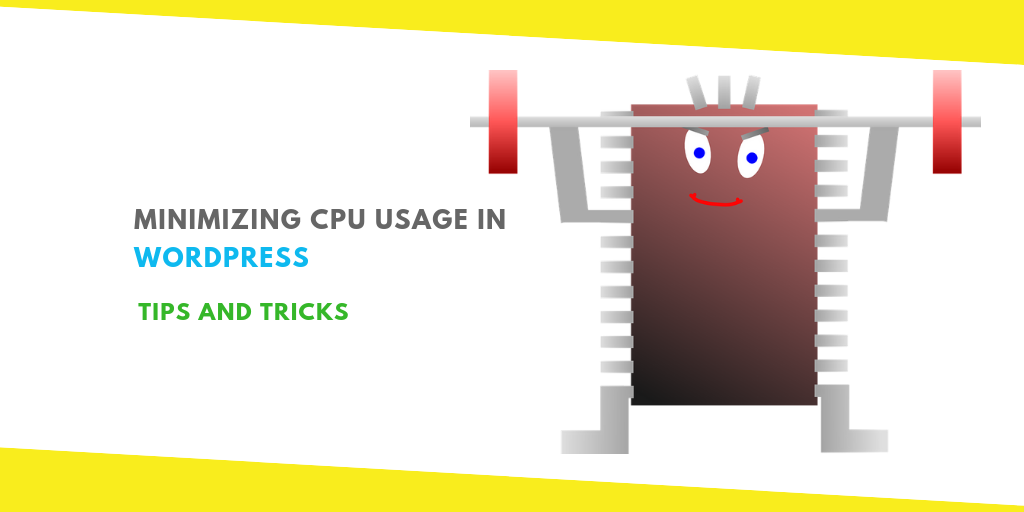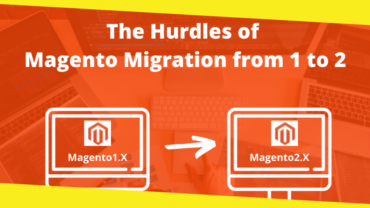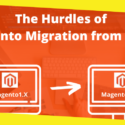Minimizing CPU Usage in WordPress: Tips and Tricks
CPU usage problems have been a constant area of concern for WordPress website owners. While these problems are magnified for websites with fewer resources in their hosting plans, they can also occur with good plans. These problems can cause your site to slow down dramatically since the CPU runs out of resources to serve the content on your website. This eventually leads to a poor-performing site, bad user experience, and a drop in search engine rankings. In this article, we will offer some tips and tricks to help you minimize CPU usage in WordPress.
Tip #1 – Remove the plugins that you don’t need
WordPress websites derive a lot of power from plugins. Websites use multiple plugins for different purposes. However, most site owners install several plugins when they are looking for a specific feature and then forget to uninstall the ones that they don’t want to use. We have also come across sites who have more than one plugin offering the same/similar set of features.
A good way of bringing down your CPU usage is by uninstalling plugins that are not required by your site. It is recommended to refer to the plugin’s guidelines for uninstallation as incorrect removal can affect the functionality of your website.
Tip #2 – Install a plugin that helps minimize CPU usage
Recently we came across an interesting plugin – WP Disable which allows you to disable specific WP settings which are consuming excessive CPU cycles. It offers the following features:
- Disable Emojis, Gravatars, embeds, pingbacks, and trackbacks.
- Remove Query strings
- Speed up WooCommerce
- Ability to close comments after 28 days.
- Forced pagination after 20 posts, etc.
It comes with a dashboard to allow you to monitor your CPU usage and make adequate changes.
Tip #3 – Optimize your images
Every image has metadata which is the information about the image itself along with details about how and when it was created. When you upload an image to your website, you upload its metadata too. However, in most cases, metadata is not required and can be removed. If your website is unnecessarily carrying the load of image metadata, then removing it can make it easier for the CPU to process images leading to an improvement in performance. You can use these image optimization plugins for the same.
Tip #4 – Limit the number of web crawls
Every day, thousands of crawlers visit your website. While search engine crawling is important for the visibility of your site, there are many other crawlers who are there to scrap your data for some other use. An important thing about crawlers is that they are hungry for resources and use up critical CPU cycles. Therefore, it is important that you block unnecessary crawlers. You can also limit the popular search engine crawlers by using the crawl control settings available with them (like Google, Bing, etc.)
Tip #5 – De-clutter your database
A lean and clean database allows the CPU to process queries faster. By keeping your WP-database optimized and de-cluttered, you can ensure that you minimize the load on the CPU. You can use tools like WP-Optimize, WP Rocket, etc. for the same.
The best WordPress Hosting providers offer automatic and regular database optimization as a part of the hosting plan along with daily backups and automatic updates of the core, plugins, and themes. This can save you a lot of time and effort too.
Summing Up
Remember, over-utilization of the CPU is a technical issue and there can be many other technical aspects that increase the load on it. Therefore, you might want to consider talking to a technical professional for assistance. The tips mentioned above will certainly help you see an improvement in the performance of your WordPress website.
Recommended For You
The Hurdles of Magento Migration from 1 to 2
Most Inside
Most Inside offers high-quality recommendations and valuable updates to enhance all aspects of your life, providing premium guidance and enriching experiences.