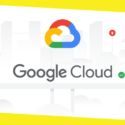iSunshare iPhone Passcode Genius–Unlock A Disabled iPhone without iTunes
This post was last updated on March 14th, 2025
As is known to all, removing the passcode is something you can do with the synced iTunes without paying anything extra. But if you fail As is known to all, removing the passcode is something you can do with the synced iTunes without paying anything extra. But if you fail in unlocking iPhone with synced iTunes, how can you make a disabled iPhone unlocked? In this article, we are going to introduce one of the best iPhone passcode removing software: iSunshare iPhone Passcode Genius. It is compatible with almost all versions of iPhones, including the latest one. With this tool, you will be able to get rid of the locked screen and Apple ID with ease. Plus, you can remove screen time passcode from iPhone on iOS 12 without data loss.
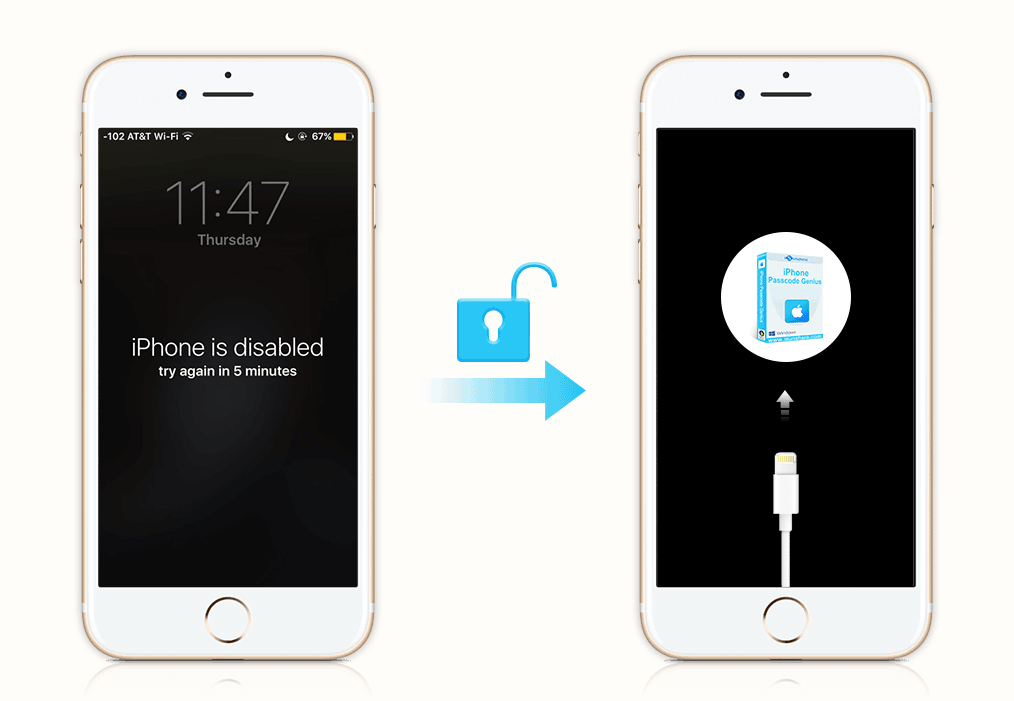
About iSunshare iPhone Passcode Genius
iSunshare iPhone Passcode Genius is designed with the intuitive interface, which offers three major functions for iPhone users—Unlock Lock Screen, Remove Apple ID and Remove Screen Time Passcode. No matter you are using the 4-digit or 6-digit codes, this software can help you to unlock the iPhone with simple clicks. Even you cannot use iTunes to unlock the disabled iPhone, you also need to make sure that you have the latest version of iTunes installed on the Windows computer.
How to Unlock a Disabled iPhone with iPhone Passcode Genius
First things first, you will need to download this iPhone passcode removing software on your Windows computer. After that, just simply open it up and finish the installation process. Next, connect your disabled iPhone through the USB cable. After you make sure everything is OK, you are ready to go.
Step 1: Launched the software and select Unlock Lock Screen function from the interface.
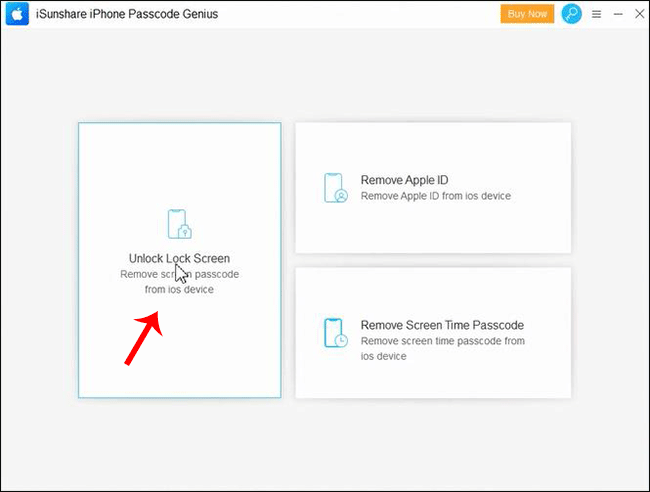
Step 2: Click the Start button on the Unlock Lock Screen Passcode interface.
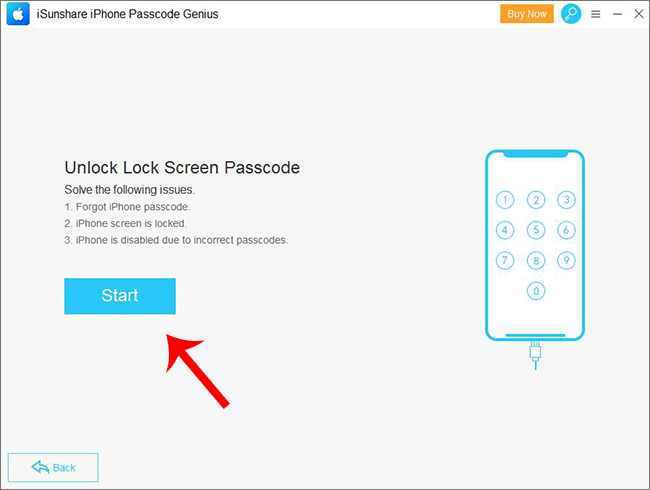
Step 3: After it detects the correct iOS version for your iPhone, click the Download button.
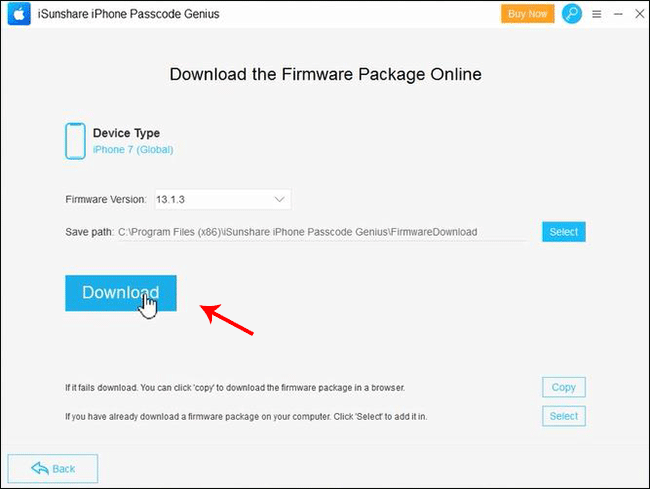
Step 4: Once it is downloaded and verified, you will need to click the Unlock button.
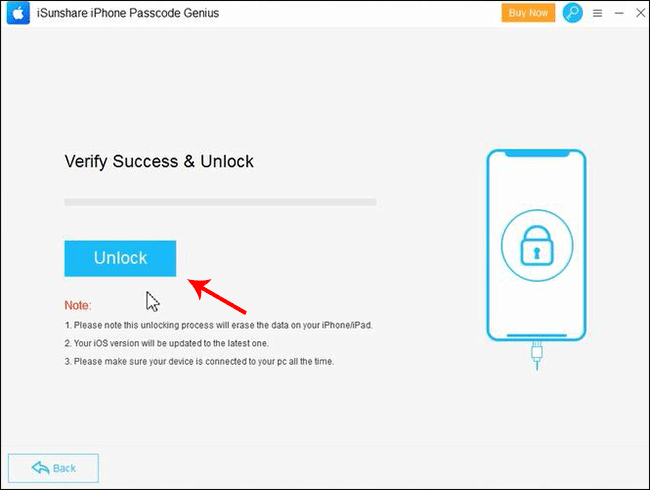
Step 5: Just need to wait for it to remove the screen passcode and power cycle your iPhone.
iSunshare iPhone Passcode Genius just takes you a few minutes to unlock the disabled iPhone, from the time you launched the program on your Windows computer to the moment that you see the “Hello” interface again. It is incredibly fast to access the iPhone again although all the data are erased after passcode is removed.
Other Important Features for iSunshare iPhone Passcode Genius
Completely Remove Apple ID from iPhone
We all know that it is convenient to take advantage of Apple service with the Apple ID activated in iPhone. Also, it is possible for us to track the iPhone with the Apple ID and password. But if you want to permanently delete the Apple ID without knowing the password, you can use this function to make it done. But the iOS 11.4 and above with the Find My iPhone on is not supported.
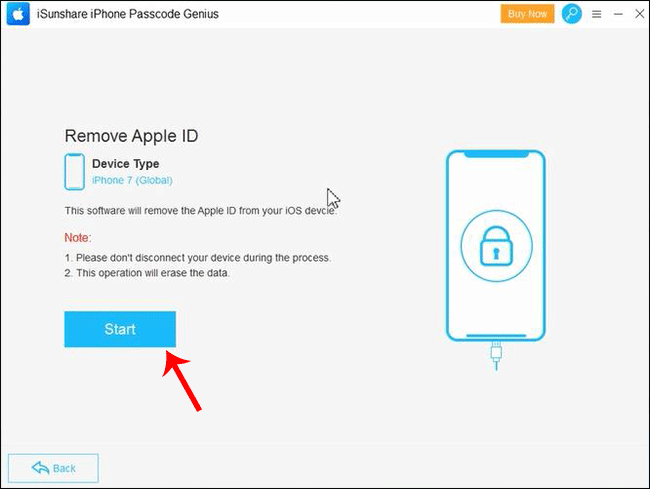
Disable Screen Time Restriction with Password
It is safe to remove screen time passcode on iOS 12 iPhone without a password. The Remove Screen Time Passcode function can help you to achieve it. There is no data loss during the whole process.
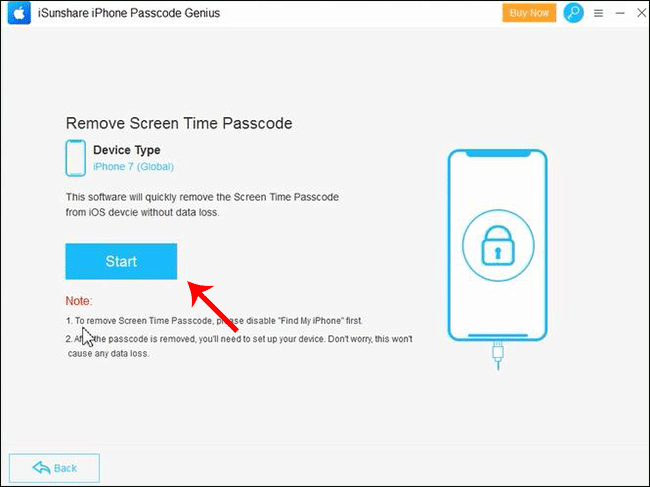
Update the iOS to newest one
After the screen passcode and Apple ID is removed, the iPhone will be updated to the latest iOS. And if you want to turn off Find My iPhone without passcode, it is better to choose Unlock Lock Screen to factory reset the iPhone to disable the Find My iPhone.
Bottom Line
Ultimately, iSunshare iPhone Passcode Genius is a brilliant tool that will drag you out of some tricky situation. You can free download iPhone Passcode Genius to have a try. But only the full version can execute the unlock action. This software is affordable at $19.95 for lifetime usage and technical support.
You may like this
Recommended For You
7 Ways Technology is Improving Healthcare
Most Inside
Most Inside offers high-quality recommendations and valuable updates to enhance all aspects of your life, providing premium guidance and enriching experiences.