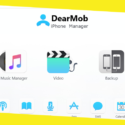iMyMac Duplicate Finder Review
This post was last updated on May 7th, 2019
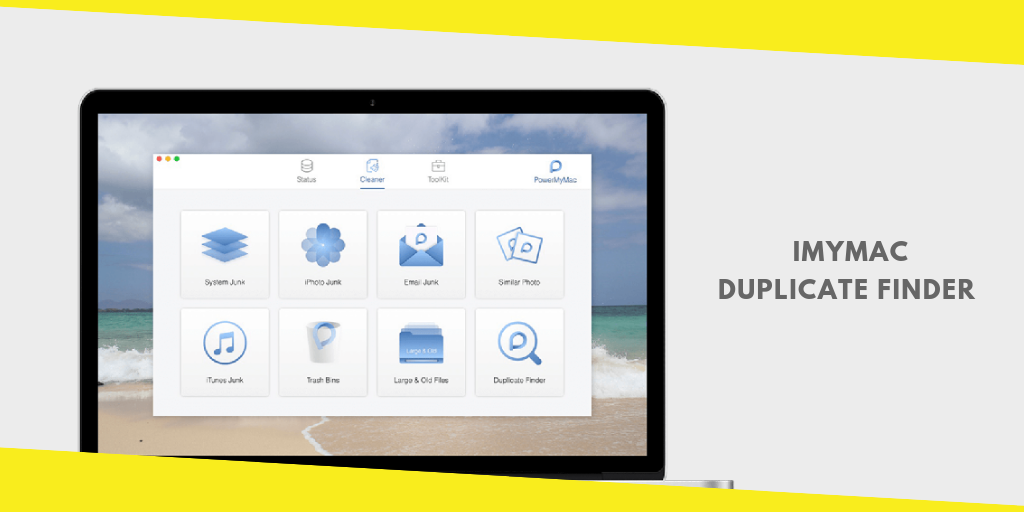
Today, most of us have a variety of files stored in our Mac. It can range from a wide selection of photos, documents, video or music files from work or personal use.
Those who take a lot of photos will later find that their Mac is jam-packed with photos. In most cases, these captured photos are strikingly the same or duplicates.
Those who deal with a lot of documents might also end up with the same ordeal as well as those who work on video and music files. Since the storage space of your Mac is not unlimited, you might decide to purchase an external hard drive or subscribe for a larger cloud storage space.
Being organized with a variety of files on your Mac can be a hard task for most. You can manually sift through your files or take an easier approach – using a duplicate finder tool.
What is iMyMac Duplicate Finder?
If you want an easy and effortless manner to sort out your files, you should take a close look on this iMyMac Duplicate Finder review.
The Duplicate Finder by iMyMac can easily find any duplicate files (photo, video, music, and document) on your hard drive. In doing so, you can easily delete them to free up disk space on your Mac.
There are times when you make a copy of a file and forgot to delete it. Generally, duplicate files take up precious space on your hard drive. Before you know it, your Mac might be packed with document, music, and photo and video files. By erasing duplicate files, it can also help speed up your device and save disk space.
What Does It Do?
iMyMac Duplicate Finder is a highly efficient tool structured to search for and eliminate all identical files on your device. When using this tool, it scans folders and search for files with similar size and evaluate them to check if they are identical. By utilizing the byte-to-byte assessment, you are provided with precise results. The best part is that it looks for matching file contents irrespective of the file name.
- Find duplicate documents. After a quick scan on your Mac, it will find duplicate documents on your hard disk. You can delete them to free up precious disk space on your device.
- Find duplicate media. With Duplicate Finder, you can search for and track down any music and video duplicates. Since media data can use up a lot of space, cleaning up duplicate music and videos free up your hard drive.
- Find duplicate images. You can quickly and effortlessly find copies of the same photo files in every folder in your Mac. You have the option to get rid of them or use accordingly to free up disk space.
What Are the Key Features of iMyMac duplicate Finder?
- Powerful search capability. You can quickly and efficiently scan to find any duplicate files which have similar content even with a different name.
- Multiple file types. The tool will not only find the same photo or image files but also find duplicate music, videos, and even documents.
- Selective approach. It displays the scanned results based on time, size, etc. Before deleting the files, you can select the items to preview which ensures that you are in control.
- Free to try. The Mac Cleaner is available for free for the first 500MB. You can utilize this to free up duplicate files on your Mac before buying the actual tool.
How to Use iMyMac Duplicate Cleaner
Now, let us proceed to this section of our iMyMac Duplicate Finder review to take a closer look at the steps on how to use the tool.
Step 1. Download iMyMac cleaner and open it on your device. You will see the system status window. Proceed to the left side of the program and click on “Duplicate Finder”.
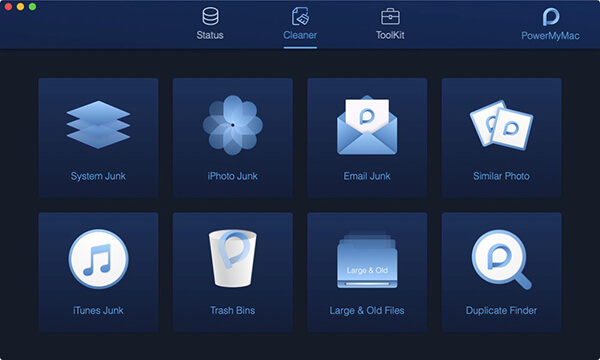
Step 2. Once the interface opens, click on Scan. Simply hang on until the program has completed the scanning. The outcome of the scan will present the percentage of the file types that have duplicates.
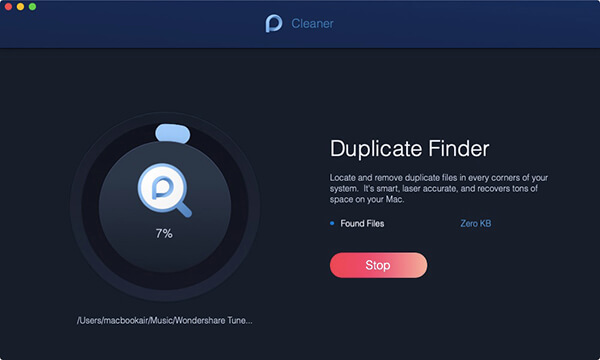
Step 3. Select and click on one of the file types where there are duplicate files. In most instances, you will click on Images. Go through all the files. Select for any duplicates which are usually the ones that you want to remove from your device. Once all duplicates are selected, click on Clean.
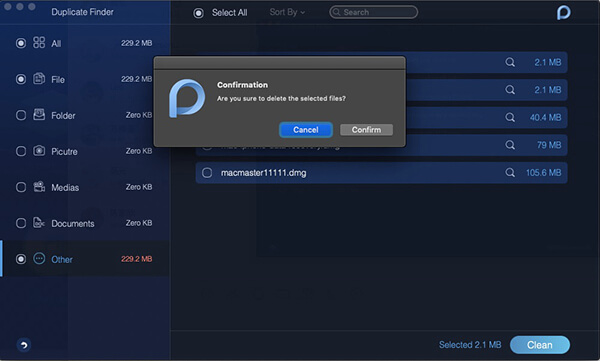
Aside from photos or images, the iMyMac Duplicate Finder can also look for duplicate music, videos, documents, and other file types.
How to Manually Find Duplicate Files on Mac
The entire process of finding and eliminating duplicate documents, photos, and video or music files is not a simple and fast task if done manually.
If you want to give it a try, there are steps on how to find and delete duplicate files on your Mac.
One approach is to sort the files based on size using the Smart Folders in the Finder.
Step 1. Open the Finder window. Proceed to the Apple Menu > File > New Smart Folder. Click on the Plus button at the right upper corner and select Search parameters: Kind, Date, Name, File type, and others.
Step 2. Click “Other…” to look for more parameters when searching and sorting the files. In case you want to look for and remove duplicate photos, set up the image kind, file extension, and pixel size.
With the list provided, you can look at all the possible duplicate files with emphasis on the size and name. This can help but not much. If you do not want to spend a lot of time on this approach, you should opt for the iMyMac Duplicate Finder.
Conclusion
Due to the digital age where almost everything is stored in our devices and utilizing a variety of media files, the need for disk space is increasing.
If you want a simple and hassle-free process to get rid of duplicate files on your Mac, you should use iMyMac Duplicate Finder. This tool will effectively find and remove any types of duplicate files on your device to free up disk space.
With just a few clicks on your mouse, you can finish the entire cleaning process in a breeze. Aside from providing you with more disk space, it will also speed up the performance of your Mac.
Recommended For You
What Makes Amateur Radio an Exciting Hobby?
Most Inside
Most Inside offers high-quality recommendations and valuable updates to enhance all aspects of your life, providing premium guidance and enriching experiences.