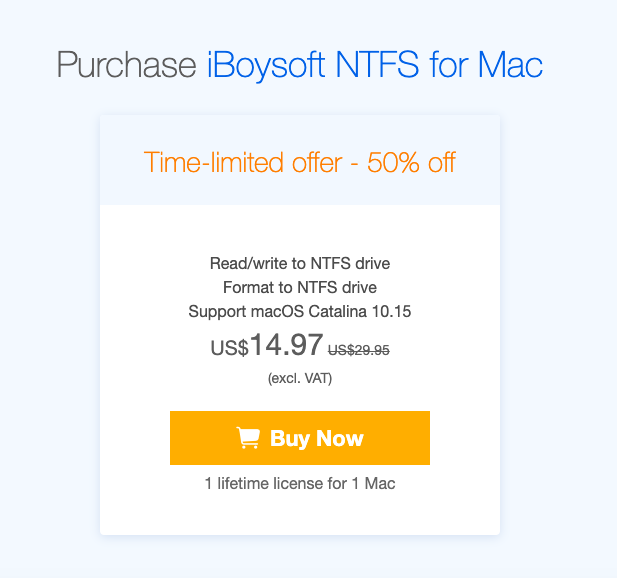iBoysoft NTFS for Mac: Read/Write to NTFS Drives on Mac
This post was last updated on December 12th, 2019
The cross-platform incompatibility is always a huge roadblock especially when it comes to transferring files from Windows to Mac using an NTFS-formatted external drive. If you are a Windows user who has recently made the switch to Apple’s macOS, you may know by now that macOS runs on a different file system than Windows. Microsoft prefers its proprietary NTFS and FAT on Windows, while Apple deploys its APFS and HFS+ on macOS. The problem is that macOS only provides read support for NTFS drive but has not supported writing to these drives. That is to say, you can only open and view files on NTFS drives, but can’t make any change on it.

To solve this incompatibility issue, you can format your external drives for both Mac and Windows or enable Apple’s experimental write support natively. However, these two methods are not reliable and may cause data loss disasters. Is there any way to bridge this gap without data loss? The answer is positive. Since macOS doesn’t come with this option built-in, you will need a third-party solution. That’s where an app like NTFS for Mac comes in very handy.
As you are about to see, we are going to review iBoysoft NTFS for Mac. We promise that all of our reviews are published after rigorous hand-on testing. Hope it will help you decide whether the software is right for you or not. First, let’s have a look at some basic information about this software
| Overview | |
| Product Name | iBoysoft NTFS for Mac |
| Company | iBoysoft |
| Version | 1.8 |
| Supported OS | Mac OS X 10.8 (Mountain Lion) up to macOS 10.15 (Catalina) |
| Supported Drives | NTFS-formatted BOOTCAMP and external drives, including external hard drives, SSD, USB flash drives, and much more. |
| Key Features | Read and write to NTFS drives, mount Boot Camp partitions in read-write mode, manage NTFS disks on Mac, format a disk to NTFS on Mac |
| Free Trial | Yes |
| Pros | Fast write speed, beginner-friendly tool, macOS Catalina support, additional disk manager features, cheap price |
| Cons | No live customer support |
| Score | 9.5/10 |
About iBoysoft NTFS for Mac
iBoysoft NTFS for Mac is the fastest NTFS driver that can automatically and effectively mount NTFS drives on Mac as a regular drive with read-write mode. Using this software, you can copy, delete, modify, move files from an NTFS drive without any hassle.
Besides that, it can work as a disk management software which helps you maintain all your drives on the Mac. With it, you can unmount an NTFS disk, verify and repair disk errors, and erase data on an NTFS disk. Moreover, it allows you to reformat an exFAT/FAT32/HFS+ drive to NTFS, without turning a Windows PC.
Test Run
We have tested the latest version of the application – 1.8. We used MacBook Pro 2017 (macOS Catalina 10.15), Samsung external SSD T3 (500GB, NTFS format).
Compatibility
To run iBoysoft NTFS for Mac, you don’t need a powerful Mac. It only requires an operating system higher than Mac OS X 10.8 Mountain Lion.
In addition, the program works with a wide range of external drives, including USB drives, external hard drives, SD cards, CF cards, and more. It also grants users with full read-write access to the files on Windows Boot Camp partitions.
Download and installation process
The installation process is very quick and easy. You need to go to the product and click the download button. You will end up with a PKG file on your Mac. Finally, you should double click to open the file and then follow the wizard to install the software. The entire process will only take a few seconds.
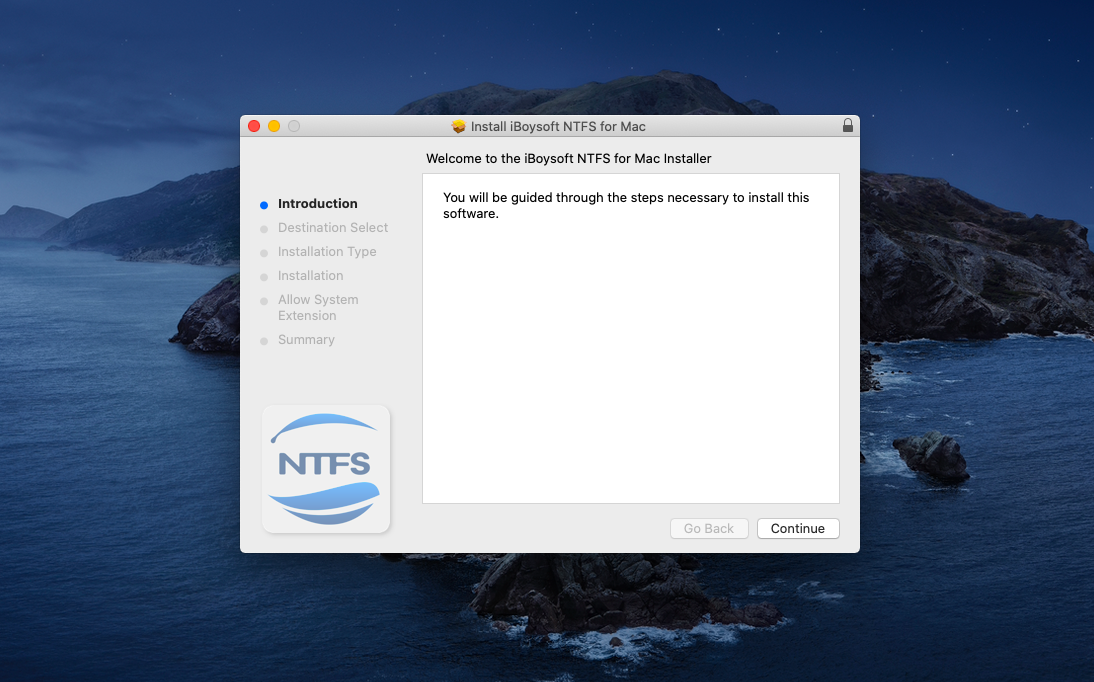
Ease of use
iBoysoft NTFS for Mac is built with simplicity in mind. If you are looking for a fully automated solution to read and write to NTFS drives on Mac, this one is the best. After launching the software, it will live as a tiny icon at the top left corner of your desktop. Every time you insert an NTFS drive, a Finder window containing the drive’s contents will be automatically prompted. Then you can do everything with your NTFS drives on Mac.
Click the icon from the top left sidebar on desktop. From the drop-down menu ,You will see a list of all your connected NTFS drives.. you can choose to open, mount, unmount an NTFS drive, or eject all NTFS drives through one click.
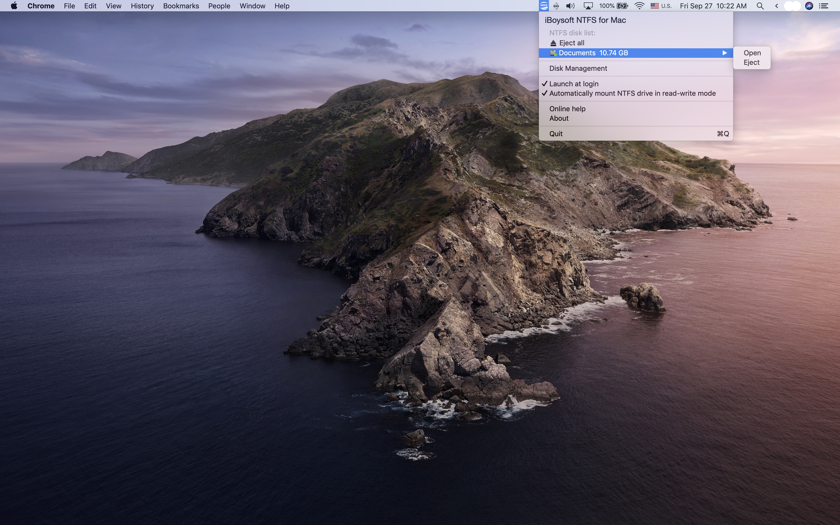
The software also allows you to manage a disk by clicking the “Disk Management” button form the menu bar. It enables you to verify and fix errors on NTFS drives, unmount and erase NTFS drives. It can also reformat an exFAT/FAT32/HFS+ drive to NTFS.
Speed and Performance
We have to say that iBoysoft NTFS for Mac performs great. It is six times faster than the competitors in read-write speed. Talking about the read and write speed can be tricky as this depends on the size, type of your disk, and more.
In our test run, we plugged a 500 GB NTFS external hard drive in Mac and transferred 4.11GB MKV file from Mac to NTFS. The process took no more than a few seconds. Everything went smooth and we never encountered any error.
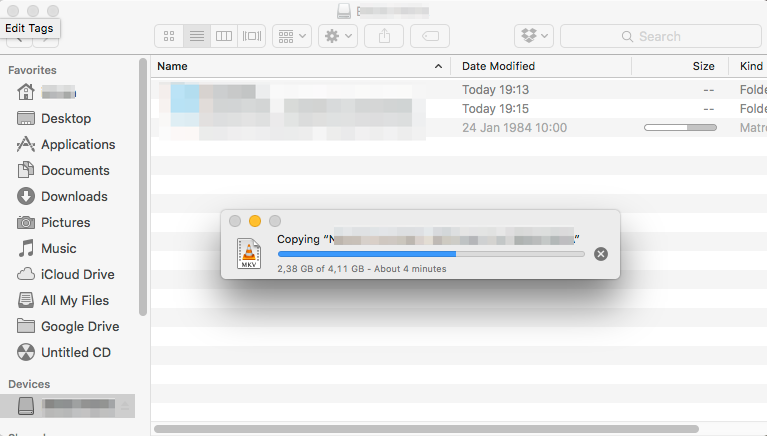
Customer support
iBoysoft does care about its customers. From its official site, you can find helpful tutorials, tricks, FAQ, and online help manual. In case you want to contact this company, you can send emails, which will be replied within 12 hours normally. But there is no live chat support and phone number.
Price
If you’d like to try this iBoysoft NTFS for Mac before buying, you can download a free trial version. However, you can only mount a disk in read-write mode three times in total. Afterward, you need to buy a license. The good news is that you can now get 50% discount for a lifetime license, priced at $14.97. But it’s a time-limited offer, don’t hesitate to get it now!
Conclusion
If you deal with NTFS formatted volumes frequently or use Boot Camp partitions on your Mac, iBoysoft NTFS for Mac is truly a comprehensive solution. It is simple to use and offers better writing speeds and cheaper price than its competitor. In that sense, we do recommend this software. However, you should make sure to try it out before buying as there is no money-back guarantee.
Recommended For You
Importance of a Mobile App For Your Business
Most Inside
Most Inside offers high-quality recommendations and valuable updates to enhance all aspects of your life, providing premium guidance and enriching experiences.