How to Share Files Using AirDrop
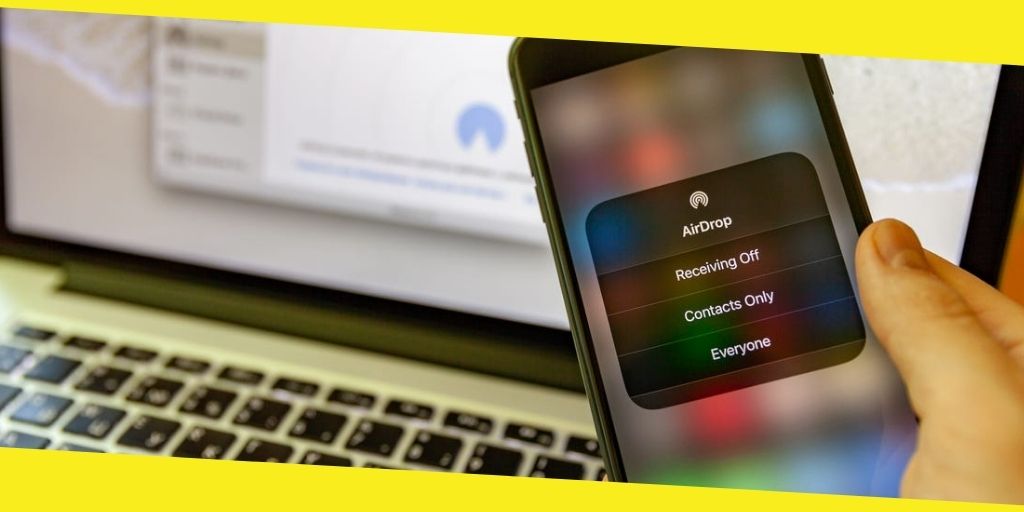
There are so many different methods that you can use to transfer data and files from your computer to another or from one Mac to an iOS device. In some cases, users would utilize a simple wired connection between their devices to facilitate a quick transfer. For instance, if they wanted to back up their Mac or transfer some files to an external storage drive, they would use an sd card hub to facilitate this.
These accessories will expand your Mac’s connectivity ports, allowing you to transfer data to peripherals such as; SD Cards, mobile devices, portable drives, external hard disks, etc. Moreover, the fast data transfer rates that they offer reduces the risk of accidental file corruption during the process. If you do not own one, you can check what’s on offer from Lention on their website. Moreover, the benefit of their models is they come with extended features, like; 4K HDMI connectivity and Gigabit Ethernet ports.
Alternatively, there is another method you can use to transfer your files quickly and efficiently when your Apple devices are near each other, and that is AirDrop. However, some people may have either just bought their first Apple devices and aren’t familiar with the OS or have never really used the feature. In which case, we’re going to quickly dive into what AirDrop is, how it works and how to configure it on your devices for efficient file transfers.
How Does It Work?
AirDrop utilizes both Bluetooth and WiFi technologies to locate the devices that you want to send files to. After which, it transfers the data wirelessly over a secure network. However, make no mistake that this service does not require a working internet connection or WiFi network to function. However, you must turn on both Bluetooth and WiFi on your Mac and iOS devices. This makes it very practical for use almost anywhere and at anytime.
Moreover, there is no file size limit and the transfer speed moves as quickly as the Moreover, there is no file size limit and the transfer speed moves as quickly as the hardware permits and also it depends on the distance. The further devices are from each other, the slower the transfer will be. And since AirDrop uses Bluetooth connectivity, it can only work if the devices are within 30 feet of each other. It also allows you to transfer multiple files at once. However, the more files you transfer the slower the transfer will be. This is why users who require fast data speeds use a usb c to usb c hub instead. These accessories will help you facilitate a fast, efficient, and corrupt-free data transfer.
And the best choice for this would be the CB-C35H-1M model from Lention. This universally compatible device features 4 USB 3.0 ports and is also backward compatible with USB 2.0 devices. As a result, you can connect up to 4 different external devices like keyboards, mousepads or disk drives, all at the same time. It also offers a maximum data transfer speed of 5Gbps and up to 60W integrated charging for any peripherals you may own. Plus, it comes with a 3.3ft extra cable extension, which is useful in clearing your workspace and giving yourself some extra room to work with.

How to Use AirDrop
On a Mac, there are two main ways to use this feature. You can either head to the AirDrop section in your Finder window or by using the shortcut Command-Shift-R. Once the AirDrop window opens, you will see a list of nearby devices available for an AirDrop transfer. You can then drag and drop the file on one of the devices, and they will get a notification to accept the file.
Another alternative option is to send the file using the Share function. On your iPhone, press Share > AirDrop. You will then see a list of all available devices. Meanwhile, on macOS, you can right-click on the file you want to transfer and click Share > AirDrop. Besides files, the service also allows you to transfer webpages, tweets, songs, and more. The only limitation to this service is that it does not facilitate video streaming to external screens. However, for those users who need this functionality, you can always either utilize Apple TV or connect your Mac to an external 5k usb c monitor, using a usb c hdmi hub.
If you are in the market for one, we suggest purchasing Lention’s (D92) Docking Station. It is a highly functional all-in-one universally compatible docking station that features a dual 4K output that facilitates dual HDMI and DisplayPort with both mirror and extend mode. It also comes with 6 USB 3.0 ports and 1 Gigabit Ethernet port. Plus, it has two ports for both microphone and audio input.
AirDrop Privacy Settings
Something else worth noting about the AirDrop feature is that you can restrict the privacy settings to either accommodate file sharing with anyone around you. Or just with your contacts. It is recommended that your visibility is kept to just “Contacts Only”, because you run the risk of random people sending you unauthorized requests for malicious files otherwise. However, you can always change the visibility to “Everyone” if you are transferring files to someone you’ve met and is not yet on your contacts list. But, do make sure that you switch it to “Contacts Only”, afterward.
Recommended For You
Pros and Cons to Owning a Commercial Laundromat
Most Inside
Most Inside offers high-quality recommendations and valuable updates to enhance all aspects of your life, providing premium guidance and enriching experiences.




