How to Fix Your Cell Phone that Keeps Crashing? Effective Repair Solutions
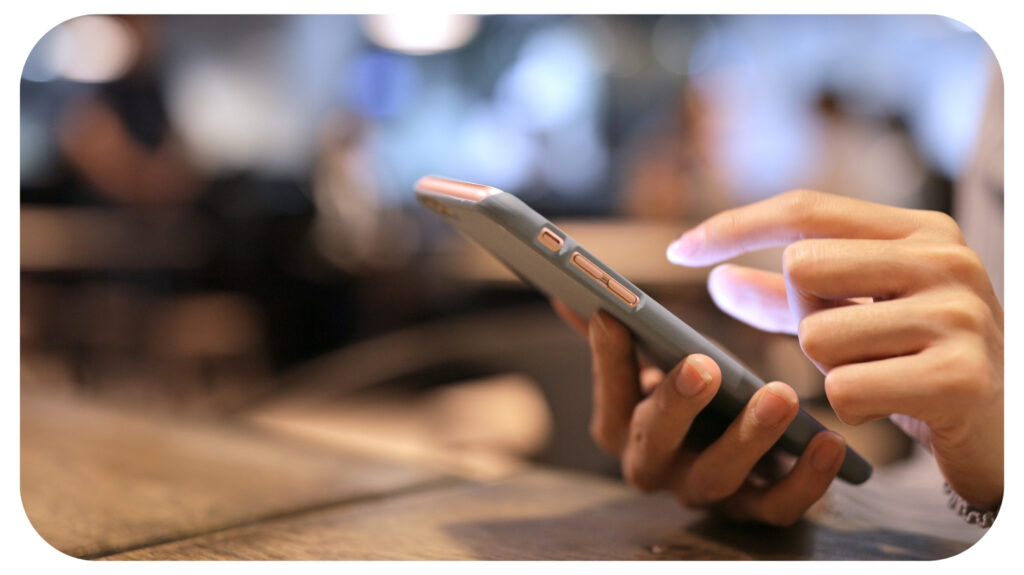
A constantly crashing phone may signal anything from software issues to hardware problems, and tackling this problem doesn’t always require a trip to the repair shop. Cell phone users should learn about the various reasons and effective repair solutions to fix the issue.
If your cell phone crashes, try restarting it, checking for software updates, and freeing up storage space. Clear cache and data, uninstall problematic apps safely, or perform a factory reset. Contact customer support or a cell phone repair center for professional help if issues persist.
Why Does Your Cell Phone Keep Crashing?
Cell phone crashing refers to devices malfunctioning or, in other words, ‘freezing’ in unexpected ways. It may develop for various reasons. Understand the causes of phone crashes before moving on to the solutions.
- Software Glitches: Most crashes are software-based and related to the operating system or individual applications.
- Insufficient Storage: When your phone runs out of storage space, it will experience performance problems and crashes.
- Faulty Apps: Some apps may not be compatible with your device or may include instability.
- Outdated Software: Running outdated software can expose your phone to bugs that are often fixed in newer updates.
- Hardware Issues: Physical damage or faulty components can also result in crashes.
Effective Repair Solutions for Cell Phone Crashing
Here are the effective repair solutions that cell phone users should follow.
Restart Your Phone
Sometimes, the simplest solutions are the most effective. Restarting your phone can resolve minor glitches and memory-related issues that may be causing it to crash.
- For iPhone: Press and hold the power button, then slide it to power off. Wait a few seconds, then press the power button again to turn it back on.
- For Android: Press and hold the power button, then tap on “Restart.”
Check for Software Updates
An outdated operating system can lead to stability problems. Software updates often include bug fixes and improvements that can resolve crashes. Here’s how to check for updates:
- For iPhone: Go to Settings > General > Software Update.
- For Android: Go to Settings > System > Software Update.
If an update is available, download and install it. Ensure your phone has enough battery life and is connected to Wi-Fi to complete the update smoothly.
Free Up Storage Space
Phones need sufficient storage to run apps and processes smoothly. When storage is low, it can lead to crashes and slower performance. You can check your storage by:
- For iPhone: Go to Settings > General > iPhone Storage.
- For Android: Go to Settings > Storage.
Cell phone repair technicians suggest deleting all extra files, uninstalling unused applications, and moving photos and videos to cloud storage.
Clear Cache and Data
The more time users spend in the applications, the more data and cache files increase, which can lead to constant crashes. Clearing cache and data regularly can improve performance.
For Android:
- Go to Settings > Apps, select the crashing app, and tap Storage. Select Clear Cache.
- If issues persist, choose Clear Data. This may reset the app to its original settings.
For iPhone: The only method is to uninstall and reinstall apps since iOS does not support clearing the cache.
Uninstall Problematic Apps In Safe Mode
If your phone crashes using a specific app, it may cause a problem. Sometimes, they have bugs or apps incompatible with your operating system. Here is how to fix Android phones:
- Press and hold the Power button, then tap Power off until Safe Mode appears.
- Tap OK to enter Safe Mode.
- Go to Settings > Apps, find and uninstall the problematic app.
Once your device is in Safe Mode, use your phone normally for a few minutes. If the issue doesn’t happen, you likely found the problem app. Begin uninstalling the suspicious apps on your phone, starting with the ones you added recently.
Perform a Factory Reset
If you suspect everything has failed, it’s always time for a factory reset. This will restore your device to its factory settings, so back up your data.
- For iPhone: Go to Settings > General > Reset > Erase All Content and Settings.
- For Android: Go to Settings > System > Reset > Factory Data Reset.
- You will either set it up as a new device or restore it from the backup.
Recommended: 3 Ways to Help You Find Your Lost Mobile Phone
Contact Customer Support or Visit a Cell Phone Repair Center
Call your phone manufacturer’s customer service if these remedies fail to restore your iPhone. They might give you more personalized advice and, under warranty, even make the necessary repairs.
- For iPhone: Contact Apple Support or visit an Apple Store.
- For Android: Contact the manufacturer’s support team or visit an authorized repair center.
Conclusion
A cell phone that keeps crashing can be frustrating, but fortunately, many issues can be resolved with a few troubleshooting steps. If your cell phone is crashing, try restarting it, checking for software updates, and freeing up storage space. Clear cache and data, uninstall problematic apps safely, or perform a factory reset. Contact customer support or a repair center for professional help if issues persist.
Recommended For You
A Consumers’ Guide to Fiber Optic Routers
Most Inside
Most Inside offers high-quality recommendations and valuable updates to enhance all aspects of your life, providing premium guidance and enriching experiences.




