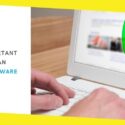Easiest Way to Convert PDF to Excel
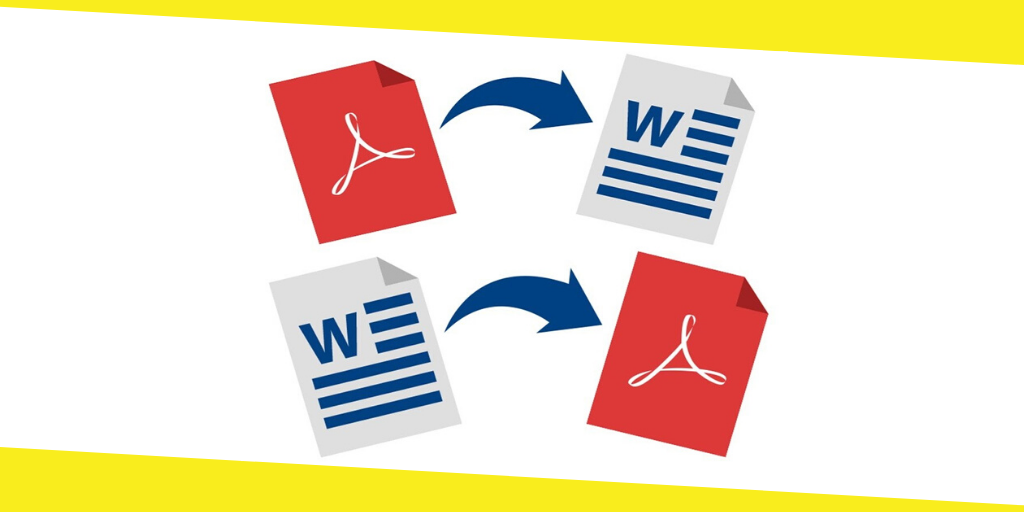
I believe many PDF users have encountered this problem – how to extract table sheets from a PDF file to an editable Excel and what is the easiest way to convert PDF to Excel? When I googled these questions, I found several answers.
Easiest Way to Convert PDF to Excel
Option 1. Copy & Paste
Open the PDF file with Microsoft Word, OneDrive, Mac Preview, or other PDF readers. Then copy the table sheet on your PDF and paste to a new Excel spreadsheet. However, all data from the original table sheet will be pasted in one single column. So here comes the most important step – use the “Text to Columns” to readjust the table sheet. In this way, we can only extract one single table form the PDF to Excel.
Option 2. Use A Desktop or Mobile Converter
Download and install a desktop or mobile PDF Converter. But there’s no single function like PDF to Excel desktop program, almost all PDF converters are a pack of many converting tools, therefore it will take a lot of storage room of your device. And the most important thing is, they’re not free.
Option 3. Free Online Excel Service
Use a free online PDF to Excel service. This is definitely the best and easiest way to extract all table sheets from PDF to Excel because it breaks all limitations of the platform, system, and device. You can easily do the conversion in 3 simple steps – upload, convert and download. As a rising star in the online PDF converting service industry, EasePDF PDF to Excel Service is your best choice to convert PDF to Excel for free.
About EasePDF
With the mission to bring simplicity and ease to all PDF users, EasePDF has developed a set of online PDF tools including PDF Converter, PDF Editor, PDF Creator, PDF Compressor, PDF Merger, and 20 other useful tools. You can convert PDF to Excel, Word, PPT, JPG, PNG, HTML, etc, and create PDF from those formats. You can also compress, split, merge, protect, unlock PDF, etc.
Main Features of EasePDF
∙ 100% free
∙ 3-step easy solution
∙ No registration required
∙ Excellent output quality
∙ Integrate with Google Drive & Dropbox
∙ No watermark
∙ No tasks limitation
∙ Fast Processing Speed
∙ Cross-platform Supported
∙ Batch processing for free
∙ User-friendly Interface
∙ High Security with 256-bit SSL encryption
How to Convert PDF to Excel on EasePDF
As the easiest way to convert PDF to Excel, you can finish the conversion in 3 simple steps.
Step 1. Upload
Please go to the PDF to Excel online service on EasePDF and upload your PDF file(s). You can add more than one PDF file at one time. And there are three ways to add files.
- Click the “Upload File(s)” button and navigate to your local device, double-click on the PDF files you want to convert.
- Drag the PDF files to the upload area and drop them.
- Add files from your Google Drive or Dropbox. Click on the cloud drives’ icon to access your account, and choose any PDF file to import to EasePDF server.
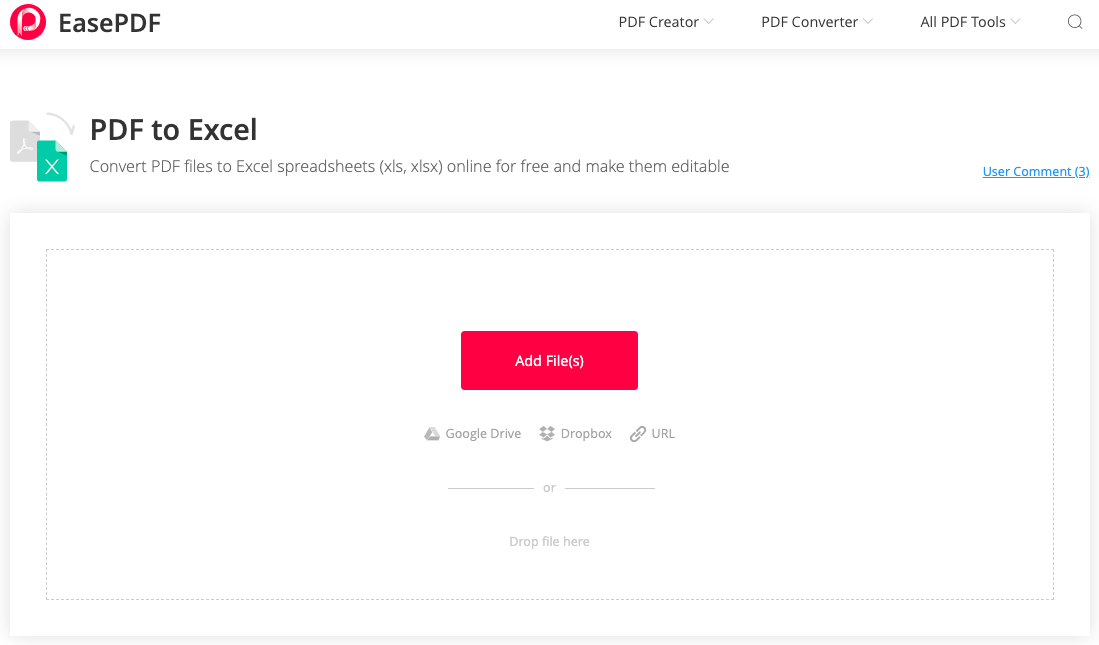
Step 2. Convert
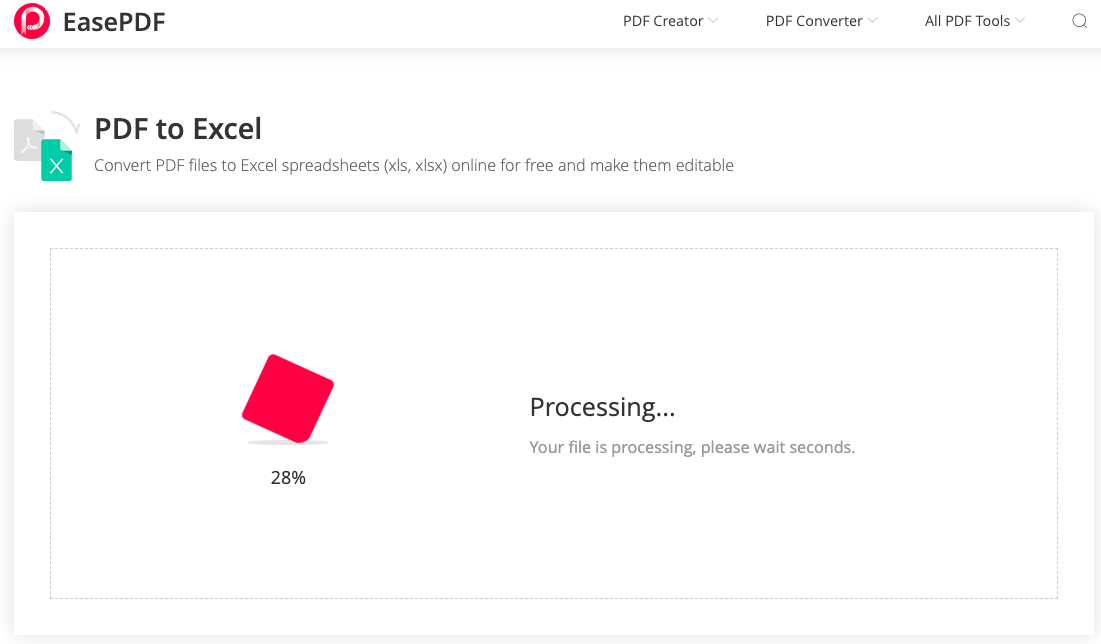
Once the PDF is uploaded, EasePDF will automatically start to convert it to an Excel file. The processing time depends mainly on your internet speed and the file size. The maximum file size that EasePDF can accept is 50 MB.
Step 3. Download
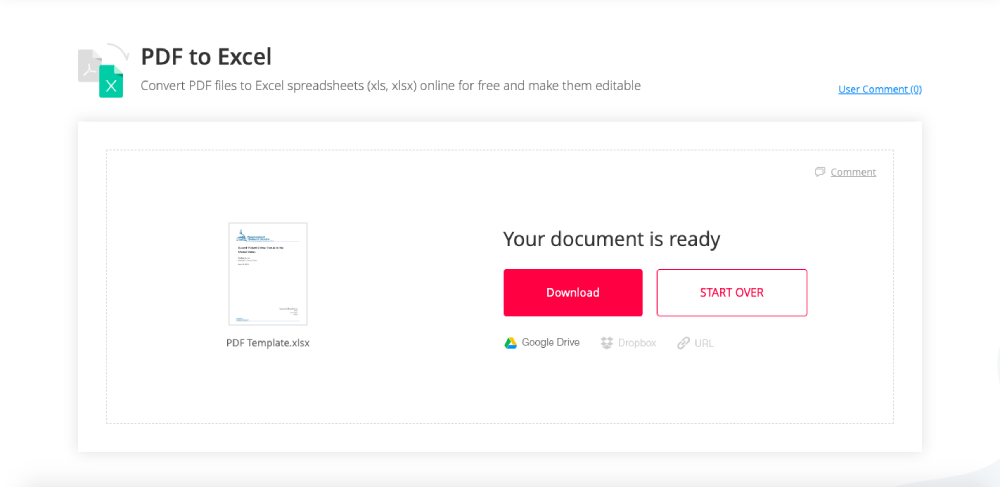
There will be a download link appearing on the result page. Just click the “Download” button to save the converted Excel file to your local device, or save it to your Google Drive and Dropbox. You can also copy the download link to share with others.
That’s the easiest way to convert PDF to Excel online with EasePDF. All uploaded and converted documents are under a 256-bit SSL Encryption and will be automatically deleted within 24 hours after the conversion. So you don’t have to worry about the security of your information and file security.
Recommended For You
Online Casino Guide For Beginners
Most Inside
Most Inside offers high-quality recommendations and valuable updates to enhance all aspects of your life, providing premium guidance and enriching experiences.