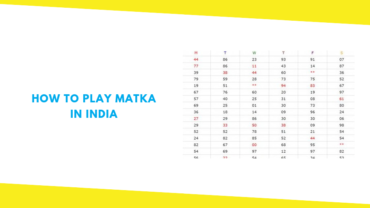Conference Call Tips

Having been used in organizations around the world for years, due to recent events, virtual conference calls have now become commonplace in our own homes, allowing us to work and remain productive in these difficult times. However, while in the past conference calls were typically set up by your local IT team, now you will have to do their duties for them and do it yourself. It may sound daunting, but with a few tips highlighted below, you will have no issue running a smooth conference call in no time.
Check your setup
The start of a conference call is almost always dedicated to helping at least one party sort out any issues that they are experiencing to make sure that everyone is ready to go. This results in the meeting running longer than anticipated, usually because somebody didn’t take the time to properly check their setup. Now there are always going to be circumstances that are out of your control, but ensuring that any attendees perform the following checks will minimize the chances of any avoidable technical issues.
Internet Connection
First things first, you need to check your internet connection. To do this you will need to perform speed tests around the house to find an area with optimal connectivity. If you are using Wi-Fi, ideally you want to have a line of sight with your router. If your internet connection is mediocre at the best of times, then you will want to communicate with anyone else living in the house and make sure that they don’t stream any videos or download anything for the duration of the call. It’s worth noting that online games take up very little bandwidth so should be fine providing the gamer isn’t the loud type to yell at the screen.
Headphones and Mic
Next up is your headphones and mic, we’ve specified headphones because they are all but a necessity when participating in an online meeting. Without headphones, other members in the call will likely hear feedback coming from your speakers, resulting in an annoying and very distracting echo. You can check that your headphones and mic are working through your computer settings but it is always a good idea to perform a quick test call with a real person if possible.
Camera
Similar to checking your headphones and mic, you can check that your camera is working via your computer settings but, again, it is always best to fire up a quick test call to make sure the application you are using is working with your hardware.
Use the technology available
Virtual conference calls may seem like a step backward from, face to face meetings but don’t forget about the technology you have available to use. Things like virtual backgrounds can help to either keep a professional setting or even add some humor to the call, if you are using Zoom, check out these Hello Backgrounds ideas for plenty of custom backgrounds you can use in your call. Other helpful features include screen sharing and virtual whiteboards, both of which make it extremely easy to share information and brainstorm different ideas.
Make an agenda
One issue that virtual meetings suffer from noticeably more than physical meetings is that they tend to get derailed far more easily. This may be due to the fact that the participants are not in an office and so they tend to get distracted and bored much faster. To prevent this, try to keep your meeting to 45 minutes or less and be sure to create an agenda. The agenda can be time-specific or not, but what is important is that you at least include the following:
- The purpose of the meeting
- The main areas you want to discuss
- The overall outcome
You can also include some basic ground rules to help remind everyone to act professionally to avoid as many distractions as possible.
Record your meeting
Finally, consider recording your call. One of the most useful features that virtual conference calls can take advantage of is that most have a built-in option to record the meeting. This not only makes it much easier to reference the meeting in the future, but it also means that if anyone misses the call, they can easily catch up without missing a beat.
Recommended For You
How to Play Matka in India
Most Inside
Most Inside offers high-quality recommendations and valuable updates to enhance all aspects of your life, providing premium guidance and enriching experiences.